How to use Writesonic Content Writer? Step-by-step guide on how to use WriteSonic:
- Sign up for an account: To use WriteSonic, you’ll need to sign up for an account on their website. You can do this by going to WriteSonic.com and clicking the “Sign up” button in the top right corner of the page.
- Choose a plan: WriteSonic offers a variety of plans to choose from, depending on your needs and budget. Select the plan that works best for you and click “Get started”.
- Create a new project: Once you’re signed in, you can create a new project by clicking the “New project” button on the dashboard. Give your project a name and select the type of content you want to create (e.g. blog post, product description, social media post, etc.).
- Enter your prompt: WriteSonic uses AI technology to generate text based on your prompts. Enter your prompt into the text box provided, making sure to be as specific as possible.
- Customize your settings: WriteSonic allows you to customize various settings, such as tone of voice, length of text, and language. Choose the settings that best suit your needs and click “Generate text”.
- Review and edit: WriteSonic will generate a text based on your prompt and settings. Review the text and make any necessary edits or revisions. You can also use the “Rephrase” and “Expand” buttons to generate alternative versions of the text.
- Export your text: Once you’re satisfied with the text, you can export it in a variety of formats, such as Word, PDF, or Google Docs. You can also copy and paste the text directly into your own document or website.
In summary, using WriteSonic involves signing up for an account, creating a new project, entering your prompt, customizing your settings, reviewing and editing the generated text, and exporting the final product. By following these steps, you can use WriteSonic to create high-quality content quickly and easily.
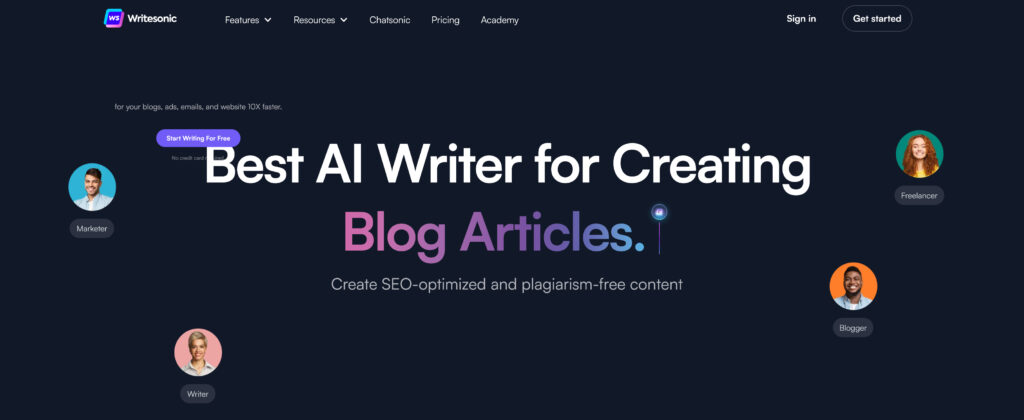
How to use Writesonic Content Writer
WriteSonic is an online content creation tool that uses artificial intelligence (AI) to generate high-quality text based on your prompts. Whether you need to write a blog post, product description, or social media post, WriteSonic can help you create compelling and engaging content quickly and easily. In this blog post, we’ll guide you through how to use WriteSonic step-by-step.
Step 1: Sign up for an account To get started with WriteSonic, go to their website at WriteSonic.com and click the “Sign up” button in the top right corner of the page. Follow the instructions to create your account and choose a plan that suits your needs and budget.
Step 2: Create a new project Once you’re signed in, you can create a new project by clicking the “New project” button on the dashboard. Give your project a name and select the type of content you want to create, such as a blog post or social media post.
Step 3: Enter your prompt Next, enter your prompt into the text box provided. Be as specific as possible, providing any necessary details and keywords that will help the AI generate the best text possible.
Step 4: Customize your settings WriteSonic allows you to customize various settings, such as tone of voice, length of text, and language. Choose the settings that best suit your needs and click “Generate text.”
Step 5: Review and edit WriteSonic will generate a text based on your prompt and settings. Review the text and make any necessary edits or revisions. You can also use the “Rephrase” and “Expand” buttons to generate alternative versions of the text.
Step 6: Export your text Once you’re satisfied with the text, you can export it in a variety of formats, such as Word, PDF, or Google Docs. You can also copy and paste the text directly into your own document or website.
WriteSonic is a powerful tool for generating high-quality text quickly and easily. By following these steps, you can use WriteSonic to create compelling content for a variety of purposes, from blog posts to social media updates. With its intuitive interface and AI-powered technology, WriteSonic can help you save time and improve the quality of your writing. Give it a try and see how it can benefit your content creation process.
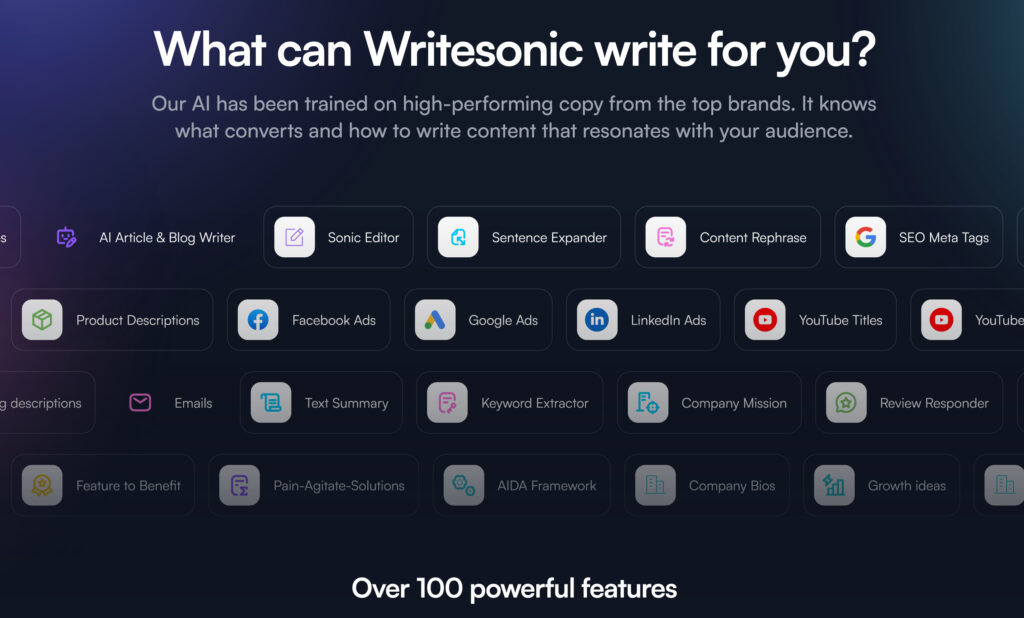
Here are some key features of Writesonic that make it a valuable tool for content creators:
- AI-powered content creation
Writesonic’s AI technology is the backbone of the platform, making it possible for users to generate high-quality content in a matter of minutes. Users can choose from a variety of content types, including blog posts, social media posts, and even product descriptions. The AI technology then generates content based on the user’s input, such as topic, target audience, and tone.
- Easy-to-use interface
One of the benefits of Writesonic is its user-friendly interface. The platform is easy to navigate, and users can quickly create content using the available templates. The platform also allows users to customize the generated content, ensuring that it meets their specific needs.
- Multiple language support
Writesonic supports multiple languages, making it a valuable tool for content creators working in different languages. Currently, the platform supports English, French, German, Italian, Portuguese, and Spanish. This feature makes it easy for users to create content in their preferred language and expand their audience reach.
- Affordable pricing
Another benefit of Writesonic is its affordable pricing. The platform offers several pricing plans to suit different budgets, with the lowest plan starting at just $29 per month. This makes it accessible for content creators and businesses of all sizes.
- Helpful customer support
Finally, Writesonic offers helpful customer support to users who encounter issues or have questions about the platform. The support team is available 24/7 and can be reached via email or live chat.
- Wide variety of content types
Writesonic offers a wide variety of content types to choose from, including blog posts, product descriptions, landing pages, social media posts, and even video scripts. This makes it a versatile tool for content creators who need to produce different types of content for their audience.
- Quality assurance
One concern many content creators have when using AI-powered tools is the quality of the output. However, Writesonic addresses this concern by offering a quality assurance feature. Before downloading or publishing the content, users can request a human editor to review it and make any necessary adjustments to ensure it meets their standards.
- Integration with third-party tools
Writesonic integrates with popular third-party tools like WordPress, HubSpot, and Shopify, making it easy for users to export their content and publish it on their websites or social media platforms.
- Personalization options
Another benefit of Writesonic is its personalization options. Users can customize the generated content by adding their brand name, tone, and voice to ensure that it aligns with their brand identity.
- Regular updates and improvements
Finally, Writesonic is constantly updating and improving its platform. This means that users can expect new features and improvements to be added regularly, ensuring that they always have access to the latest technology and tools.
Writesonic is a valuable tool for content creators looking to create high-quality content quickly and affordably. With its AI-powered content creation, user-friendly interface, multiple language support, affordable pricing, and helpful customer support, it’s no wonder why Writesonic has become a popular choice among content creators.
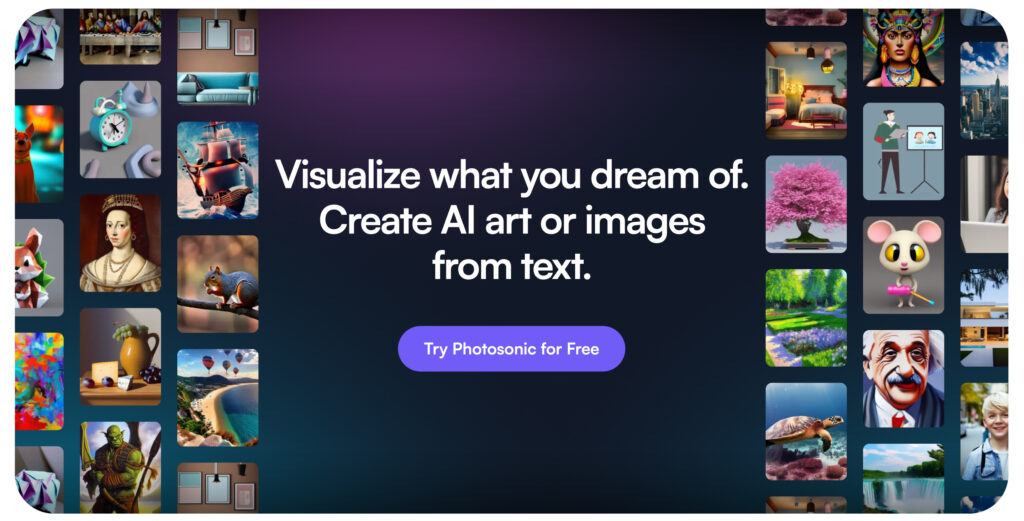




One thought on “How to use Writesonic Content Writer”